Popular posts from this blog
How to install and configure PHP5 with IIS6 on Windows Server 2003 in five easy steps.
I thought installing PHP would be as easy as just using the install program. Well it wasn't... But by learning from my mistakes it can be almost that easy. Just follow these five easy steps on how to install and configure PHP 5 on a Windows Server 2003 running IIS - after trying the manual and several guides and tutorials found on the net (of which some were very long and very complicated and some were short and easy but partially incorrect) this is what it all came down to. Enjoy. This is tested on PHP 5.0.4, IIS6 on Windows Server 2003 SP1. Be aware that IIS is not automatically installed with all editions of Windows Server 2003, this guide assumes that IIS 6 and Windows Server 2003 is already up and running on your server. 1. Download PHP at http://www.php.net/downloads.php. Make sure you dowload the "zip package", the installer package won't work. 2. Extract the downloaded zip file to a directory of choice on your harddrive. The rest of this guide will assume you ...
How to switch PASV and PORT model in FLAHSGET
所有FTP服务器软件都支持PORT方式。大部分FTP服务器软件PORT方式和PASV方式都支持。Serv-U默认配置下两种方式都支持。如果使用 PASV方式,请打开Serv-U,进入 Domains -> (你的域名) -> Settings -> Advanced -> 把“Allow passive mode data transfers”前面的钩选中。 IE: 工具 -> Internet选项 -> 高级 -> “使用被动FTP”(需要IE6.0以上才支持)。 CuteFTP: Edit -> Setting -> Connection -> Firewall -> “PASV Mode” 或 File -> Site Manager,在左边选中站点 -> Edit -> “Use PASV mode” FlashGet: 工具 -> 选项 -> 代理服务器 -> 直接连接 -> 编辑 -> “PASV模式” FlashFXP: 选项 -> 参数选择 -> 代理/防火墙/标识 -> “使用被动模式” 或 站点管理 -> 对应站点 -> 选项 -> “使用被动模式” 或 快速连接 -> 切换 -> “使用被动模式” LeapFTP: Option ->Preferences -> General->Proxy->Use Pasv Mode
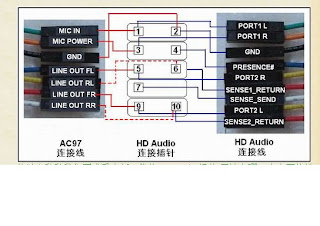
Comments