Set up FTP site in WIN 2003
Install Internet Information Services and the FTP Service
Because FTP depends on Microsoft Internet Information Services (IIS), IIS and the FTP Service must be installed on the computer. To install IIS and the FTP Service, follow these steps.
NOTE: In Windows Server 2003, the FTP Service is not installed by default when you install IIS. If you already installed IIS on the computer, you must use the Add or Remove Programs tool in Control Panel to install the FTP Service.
1. Click Start, point to Control Panel, and then click Add or Remove Programs.
2. Click Add/Remove Windows Components.
3. In the Components list, click Application Server, click Internet Information Services (IIS) (but do not select or clear the check box), and then click Details.
4. Click to select the following check boxes (if they are not already selected):
Common Files
File Transfer Protocol (FTP) Service
Internet Information Services Manager
5. Click to select the check boxes next to any other IIS-related service or subcomponent that you want to install, and then click OK.
6. Click Next.
7. When you are prompted, insert the Windows Server 2003 CD-ROM into the computer's CD-ROM or DVD-ROM drive or provide a path to the location of the files, and then click OK.
8. Click Finish.
IIS and the FTP service are now installed. You must configure the FTP Service before you can use it.
Back to the top
Configure The FTP Service
To configure the FTP Service to allow only anonymous connections, follow these steps: 1. Start Internet Information Services Manager or open the IIS snap-in.
2. Expand Server_name, where Server_name is the name of the server.
3. Expand FTP Sites
4. Right-click Default FTP Site, and then click Properties.
5. Click the Security Accounts tab.
6. Click to select the Allow Anonymous Connections check box (if it is not already selected), and then click to select the Allow only anonymous connections check box.
When you click to select the Allow only anonymous connections check box, you configure the FTP Service to allow only anonymous connections. Users cannot log on by using user names and passwords.
7. Click the Home Directory tab.
8. Click to select the Read and Log visits check boxes (if they are not already selected), and then click to clear the Write check box (if it is not already cleared).
9. Click OK.
10. Quit Internet Information Services Manager or close the IIS snap-in.
The FTP server is now configured to accept incoming FTP requests. Copy or move the files that you want to make available to the FTP publishing folder for access. The default folder is drive:\Inetpub\Ftproot, where drive is the drive on which IIS is installed.
Notes:
if you can use command line access your FTP like
ftp your_ftp_ip_address
but you can not use IE access it (normal 425 error)
that becasue you need disable passive mode in your IE
to do this fellow:
tools->internet option->advaced->under browsering->disselect the box : using Passive ftp
Because FTP depends on Microsoft Internet Information Services (IIS), IIS and the FTP Service must be installed on the computer. To install IIS and the FTP Service, follow these steps.
NOTE: In Windows Server 2003, the FTP Service is not installed by default when you install IIS. If you already installed IIS on the computer, you must use the Add or Remove Programs tool in Control Panel to install the FTP Service.
1. Click Start, point to Control Panel, and then click Add or Remove Programs.
2. Click Add/Remove Windows Components.
3. In the Components list, click Application Server, click Internet Information Services (IIS) (but do not select or clear the check box), and then click Details.
4. Click to select the following check boxes (if they are not already selected):
Common Files
File Transfer Protocol (FTP) Service
Internet Information Services Manager
5. Click to select the check boxes next to any other IIS-related service or subcomponent that you want to install, and then click OK.
6. Click Next.
7. When you are prompted, insert the Windows Server 2003 CD-ROM into the computer's CD-ROM or DVD-ROM drive or provide a path to the location of the files, and then click OK.
8. Click Finish.
IIS and the FTP service are now installed. You must configure the FTP Service before you can use it.
Back to the top
Configure The FTP Service
To configure the FTP Service to allow only anonymous connections, follow these steps: 1. Start Internet Information Services Manager or open the IIS snap-in.
2. Expand Server_name, where Server_name is the name of the server.
3. Expand FTP Sites
4. Right-click Default FTP Site, and then click Properties.
5. Click the Security Accounts tab.
6. Click to select the Allow Anonymous Connections check box (if it is not already selected), and then click to select the Allow only anonymous connections check box.
When you click to select the Allow only anonymous connections check box, you configure the FTP Service to allow only anonymous connections. Users cannot log on by using user names and passwords.
7. Click the Home Directory tab.
8. Click to select the Read and Log visits check boxes (if they are not already selected), and then click to clear the Write check box (if it is not already cleared).
9. Click OK.
10. Quit Internet Information Services Manager or close the IIS snap-in.
The FTP server is now configured to accept incoming FTP requests. Copy or move the files that you want to make available to the FTP publishing folder for access. The default folder is drive:\Inetpub\Ftproot, where drive is the drive on which IIS is installed.
Notes:
if you can use command line access your FTP like
ftp your_ftp_ip_address
but you can not use IE access it (normal 425 error)
that becasue you need disable passive mode in your IE
to do this fellow:
tools->internet option->advaced->under browsering->disselect the box : using Passive ftp
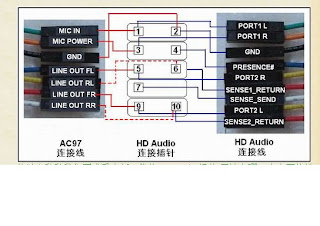
Comments